Saving animation
To save an animation of your box, cover or screenshot:
 Saving an animation may take some time.
Please allow the application to complete the work.
Saving an animation may take some time.
Please allow the application to complete the work.
The following animation settings can be customized.
Animation type - defines animation action:
Animation properties - defines technical settings of an animation:
Animation file - defines type and name of the animation file:
Open animation in default app - check this option if after saving you want to open the file in the default viewer.
- On the File menu, select Save Animation...
- In the Save Animation window, customize the animation and then click Save.
 Saving an animation may take some time.
Please allow the application to complete the work.
Saving an animation may take some time.
Please allow the application to complete the work.
The following animation settings can be customized.
Animation type - defines animation action:
- Rotate scene - scene rotates in front of a still camera.
- Rotate camera - camera travels around your scene.
- Rotate clockwise - scene or camera will rotate clockwise.
- Rotate counterclockwise - scene or camera will rotate counterclockwise.
Animation properties - defines technical settings of an animation:
- Same size as visible in the Preview pane - sets size automatically according to the size of the image in the preview pane.
- Custom width - allows setting a custom animation width: click on the radio box and then enter the width value in the box.
- Custom height - allows setting a custom animation height: click on the radio box and then enter the width value in the box.
- Number of frames - total number of frames in animation.
- Frames per second - animation speed in FPS.
Animation file - defines type and name of the animation file:
- File type box - choose whether you want your animation saved as animated WebP, animated PNG (APNG), Shockwave Flash (SWF), animated GIF or AVI. Click Options for more format options.
- File name box - name of the file to save the animation to. Click on the Browse... button, select the folder where the file is to be placed and then enter the file name.
Open animation in default app - check this option if after saving you want to open the file in the default viewer.
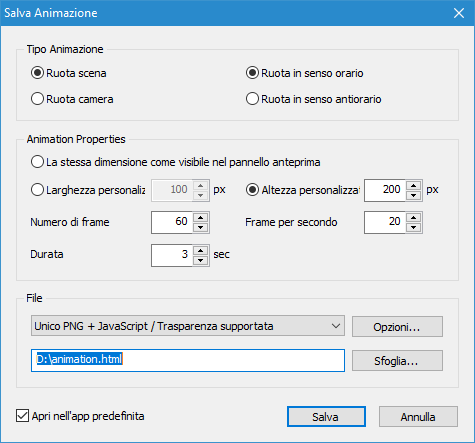
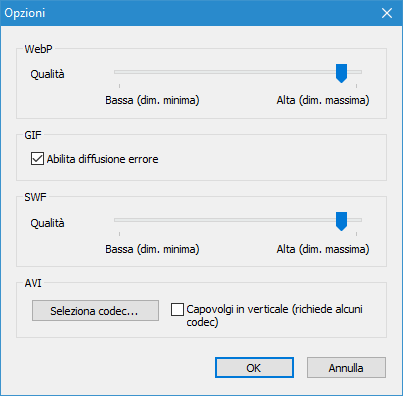
Related topics
3D Text Commander
